Creating Filters will allow you to very quickly skim through your search results to look for some highly relevent papers.
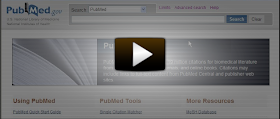
Here's how:
(1) Sign into your MyNCBI account. (If you don't have one, register for one for free at http://www.ncbi.nlm.nih.gov/sites/myncbi/register)
(2) Click on the MyNCBI link at the top right of PubMed(3) Select the Search Filters link in the left menu bar
(4) Select the PubMed listing under the Choose a database section at the bottom of the page
(5) Click on the Search for Filters tab
(6) Search each one of these following terms and check the corresponding box in front of each listing (meta-analysis, systematic reviews, randomized controlled trial, clinical trial, review)
To see the filters in action, run a search in PubMed (after signing into your MyNCBI account) and in the right menu of the results page will be the filters that you set up, allowing you to easily jump to just those types of papers in the results.
EXTRA TIP
You can add up to 15 filters. There are interesting options to explore if you go back to searching filters (see steps 5 & 6 above). For example, you can search on Qualitative to add filters for qualitative research.
No comments:
Post a Comment