As with any result of a regular Google search, the top listing is the most linked-to page on the Internet on your topic. Thus, the top result is based more on popularity on the Web rather than on accuracy or complete relevance to your original search.
It's quite straight-forward on how to re-sort your Google Scholar results. In the light-green bar above your Google Scholar search results, select the arrow next to the "anytime" box. Choose the date you'd like the results to go back to.
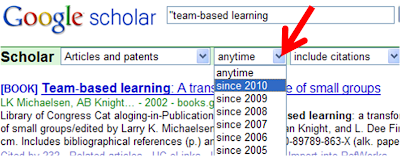
To make sure you have a much more thorough list of results, make sure to search a complimentary database, such as PubMed, that always ranks its results by most relevant and most recent at the top.

