Here's a little diddy to help you get geared for a quiet workweek between Christmas and New Year's.
May your 2011 be filled with continued opportunities to live, learn, and pass on your knowledge!
Literature searching tips and educational insights
Tips range from very basic (ie, how to copy and paste, or how to increase text size) to skills that everyone, not just parents, can appreciate (ie, how to take a screenshot (see below)). A lot of the tips are geared towards Mac users, but some do cover tips for PCs.
Feel free to navigate the TeachParentsTech.org website for more videos, or simply browse the related videos in the YouTube right menu after viewing one of their videos.
Share this news with your parents and other frequent tech-frantic but loving family member or friends. They'll thank you for it, and you can thank the folks at Google for making our lives easier.
The project is state funded by Telemedicine and PRIME-US Education Facilities initiative as a result of California State Proposition 1D. PRIME-US is a UCSF specific Program In Medical Education for the Urban Underserved.
In addition to clinical skills learning spaces, there are also seminar rooms, a computer lab, media development center, and community spaces for group discussions and collaborative work. Seminar and classrooms are equipped with multiple large flat panel screens, and high definition video recorders for telecasting with remote learners and for recording class content. Teaching spaces have retractable walls to expand to accomodate different class sizes and equipped with modular furniture to allow for easier collaborative learning.
The TLC will open the first week of January. Come take part in the open house activities the week of January 18th. More info at http://tlc.library.ucsf.edu/ . You will not be disappointed, plus, enjoy views of the cityscape and Golden Gate Bridge.
On PubMed's homepage, select the PubMed Tutorials link under the Using PubMed section below the search box. That will take you to a collection of "Quick Tours", which are narrated tutorials.
Good to know that there are multiple sources of help out there for how to efficectively use PubMed.
The presentation author, Rohit Bhargava, is Senior Vice President of 360 Digital Influence Group at Ogilvy, a large global advertising company.
May these tips help guide you through your blogging adventures!

Another mobile resource is available from Medical Mnemonics.com. It is compatable with Palm OS and is also available as a browsable website and PDFs are available compiling the mnemonics.
Okay, enough talk for now, go forth and learn!
TBL can turn a previously more passive lecture-based class into an active student collaborative environment. A general TBL session would look like this:
(1) Individual Study: Students are expected to have prepared for the session ahead of time by reading teacher-assigned materials.
(2) Individual Test: The time in class is then open for students to assess their knowledge of the material; first on their own by taking an IRAT (individual readiness assessment test).
(3) Team Test: Groups then work as a team to answer the same IRAT question. Students deliberate and decide on a group answer to the GRAT (group readiness assessment test).
(4) Written Appeals: the class reconvenes as a large group to discuss the answers from each group; instructor provides input to direct the discussion.
(5) Application Question: students work in their groups to apply their knowledge and critical thinking skills to answer a question posed to the entire class by the instructor. The class then reconvenes and discusses their answers with the instructor's oversight.
Students can earn points for each section of the TBL sesion that count toward their course grade.
The resources below give an overview of how TBL may work to enhance your course lectures.Watch this video of Michaelsen describing the significance of different physical set-ups of teams
LITERATURE [click on the titles below to browse content]
Michaelsen, L.K., Watson, W.E., Cragin, J.P., and Fink, L.D. (1982) Team-based learning: A potential solution to the problems of large classes. Exchange: The Organizational Behavior Teaching Journal 7(4): 18-33. [Click here to request article]
Michaelsen, L. K. (2008). Team-based learning for health professions education: A guide to using small groups for improving learning. Sterling, Va: Stylus.
Michaelsen, L. K., Knight, A. B., & Fink, L. D. (2002). Team-based learning: A transformative use of small groups. Westport, Conn: Praeger.
Koles, P G, Stolfi, A, Borges, N J, et al. (2010). The impact of team-based learning on medical students' academic performance. Academic medicine, 85(11), 1739-45.
Parmelee, D, & Michaelsen, L K. (2010). Team-based learning: it's here and it WORKS!. Academic medicine, 85(11), 1658-9.
Parmelee, D X, & Michaelsen, L K. (2010). Twelve tips for doing effective Team-Based Learning (TBL). Medical teacher, 32(2), 118-22.
Parmelee, D X, DeStephen, Dan, & Borges, N J. (2009). Medical students' attitudes about team-based learning in a pre-clinical curriculum. Medical education online, 14, 1-.
Click here for PUBMED RESULTS for a search on team-based learning
Team-Based Learning (Univ of British Columbia website) - http://teambasedlearning.apsc.ubc.ca/
"See one. Do one. Teach One…Made Better and Safer”. That’s the tagline of Procedures Consult, an online resource that is now available to you thanks to the UCSF Medical Center and the Library’s joint efforts to set up a subscription to this tool. This comprehensive and concise procedural reference tool details how to prepare for, perform and follow up on the most common medical procedures.
View a quick narrated overview tutorial below
Key features include:
Helpful ways to browse the content from the Procedures Consult homepage are to: (a) look under the Procedures by specialty listed in the left menu bar (b) type a specific procedure into the search box, or (c) select a particular region on the illustration of the human body.
Below is an example of what a procedures listing contains. Go to http://tinyurl.com/pconsult to view a short narrated video tutorial on how to navigate Procedures Consult.
CLICK ON THE IMAGE BELOW TO SEE LARGER VIEW
Options of where to access Procedures Consult:
- Listed under the Popular Resources section on the Library’s homepage
- Download the Clinician’s Toolbar to your browser for a one click link to Procedures Consult
How to access this resource on your mobile device:
- Go to m.proceduresconsult.com *
- Also check out the UCSF mobile page at m.ucsf.edu developed by the Library
Top Reasons to use Procedures Consult:
(1) Clear and concise information about how to perform major medical procedures
(2) Excellent self-review of information you need to know for critical clinical skills training
(3) Ideal teaching tool to offer residents, students, and other medical trainees that allows them to track their learning via self-paced tests
* Setting up mobile access: first go to Procedures Consult - the web resource (http://app.proceduresconsult.com/Learner/Default.aspx) - (NOTE: you must sign into VPN first, if you're accessing this off-campus). In the upper right of their page, click on the "Sign-in" link. Create your account there. That should be what you use to log into on your mobile device when you go to m.proceduresconsult.com.
Calculate is a free app from QxMD. It is a decision support tool that has over 150 clinical calculators. It is available for the iPhone, iPod Touch, BlackBerry, and Android.
The app is an upgrade and integration of the other QxMD's apps for Cardio Calc, Neph Calc, GI Calc, Heme Calc and Pregnancy Wheel.
User feedback is very high for this app. Check it out for yourself!
Watch this non-narrated quick tour:
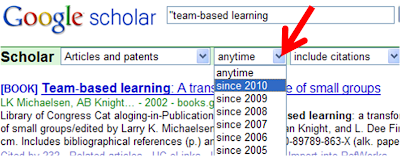
(2) On the results page, scroll down to the lower part of the right-hand margin, and select the See more... link under the Search details section
- Over 5000 searchable podcasts
- Covers medical information, conversation, and education (CME & CE) about general to specialty medicine topics
- Take a CME or CE course exam directly on your mobile device
- Includes FDA and CDC updates
- Compatable with iPhone, iPod Touch, & iPad
Give this app a try and let me know what you think of it. Happy listening and learning!
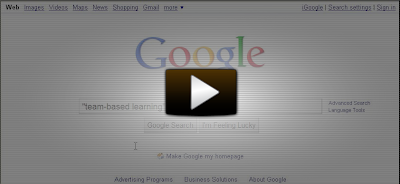

(1) Sign into your MyNCBI account. (If you don't have one, register for one for free at http://www.ncbi.nlm.nih.gov/sites/myncbi/register)
(2) Click on the MyNCBI link at the top right of PubMed(4) Select the PubMed listing under the Choose a database section at the bottom of the page
(5) Click on the Search for Filters tab
(6) Search each one of these following terms and check the corresponding box in front of each listing (meta-analysis, systematic reviews, randomized controlled trial, clinical trial, review)
To see the filters in action, run a search in PubMed (after signing into your MyNCBI account) and in the right menu of the results page will be the filters that you set up, allowing you to easily jump to just those types of papers in the results.
EXTRA TIP
You can add up to 15 filters. There are interesting options to explore if you go back to searching filters (see steps 5 & 6 above). For example, you can search on Qualitative to add filters for qualitative research.
If you want to know the current time in different time zones in the United States, just type the words time now
You can increase the zoom capability on your iPhone to better view the images:
Also check out their blog for more tips
As a huge advocate of efficiency and accessibility to creating online learning materials, I encourage you to go forth and Jing!
G2C looks across and analyzes six levels of thinking and thinking disorders and research approaches:
*Genes *Biochemicals *Cells *Brains *Cognition (Behavior) *Environment
"We hope visitors will integrate information from the levels to gain a broad understanding of topic areas. Ultimately, this networking process mimics the nature of science: amalgamating information from different domains to form a complete picture of the world."
Watch their introductory video on how to use this resource.
Can't remember the name of that cool website your colleague emailed you about praciticing auscultation techniques? How about that website your mom told you about how to baste a turkey? Delicious is a way to keep your bookmarks in one place, no matter what computer you're using.
If you're already using Delicious, kudos to you. If not, once you've read this post, you'll be making all your bookmarked websites incredibly Delicious.
Delicious is a social bookmarking site founded in 2003 by Joshua Schachter and acquired by Yahoo in 2005. According to Wikipedia, by the end of 2008, there were over 5.3 million users and over 180 million unique URLs bookmarked on Delicious.
What is social bookmarking? Social bookmarking allows you to untether yourself from your own computer and be able to access your bookmarks wherever you may be at any computer.
You "tag" your bookmarks to describe a website and those tags are shared with others. Exploring similar tags creates a social network of people interested in similar topics.
Here is a quick way to understand social bookmarking:
Great uses for Delicious:
* Storing and tagging websites that you find interesting
* Create subject specific Delicious bookmarks to share with your colleagues and friends; can also have several people add to the same Delicious account. For example, see what the New York Academy of Medicine Library has in their Delicious account.
* Explore what other people have tagged in their Delicious accounts to help you discover sites you were unaware of but would be highly relevant to your interests
The presenation below gives a quick introduction of what Delicious can do for you.
Read what Delicious has to say about themselves - http://delicious.com/help/learn
Click on the Tools link at the very bottom of a Delicious page to get all the info you need to know how to easily integrate Delcious into your web browser - http://delicious.com/help/tools
My son was born at the UCSF Children's Hospital in early January, three weeks before his expected due date, and just one day shy of being considered full-term. Being in a high-risk pregnancy category, I knew that I wanted to have the most experienced members of the medical team at the delivery.
Santiago already contemplating life at the tender age of two weeks
I anticipated that I would probably know several of the interns and students that would be rounding while I was a patient, since I teach many literature searching workshops for the UCSF School of Medicine. My conundrum was whether or not I would feel comfortable having medical students and interns I knew professionally taking care of me in a very private and personal realm. It was tough to decide to want to keep my professional and personal life separate.
When I was admitted, I made a request to the senior attending to have only the attending or R3 (third-year resident) be the one to deliver my baby. In the end, I am very fortunate that the entire labor and delivery teams that oversaw my 32 hours of labor provided incredible expertise and support.
The delivery team consisted of the senior attending, R3, R1 (intern), medical student, labor nurse, and anesthesiologist. I was impressed by the incredible level of patience, knowledge, skill, professionalism, and caring that each member contributed to the team. This mixture of strengths ultimately reinforced my realization that when it came time to actually deliver the baby, it was more important to me to have a strong team with me, regardless of whether or not I knew any of them professionally.
In a way, I learned my lesson to practice what I preach. I have helped several faculty, clinicians and students over the years with finding resources to support the educational model of interdisciplinary education and communication skills within team dynamics. It took having to actually go through a personal experience to truly appreciate the power of this aspect of medical education. I have huge respect for the triumphs of medical education. And so very grateful to have a healthy and happy baby.