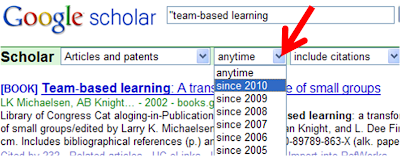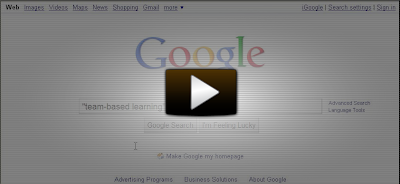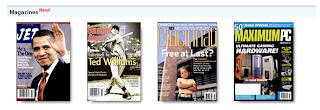For example, 20% of the time when my dad comes over to visit and is checking his email on my computer, he'll exclaim, "What happened to my bookmarks?!" Then I'll take a deep breath and remind him that his bookmarks are on HIS computer at home, and the ones on mine are specific to my computer alone.
Well, help is on the horizon now that the young techies at Google have created a fun and useful series of videos at TeachParentsTech.org. The website's name pretty much says it all.
These incredibly short and to the point videos all run under one minute. One of my favorite features is at the end of every video there is a childhood photo of the presenter with their parents.
Tips range from very basic (ie, how to copy and paste, or how to increase text size) to skills that everyone, not just parents, can appreciate (ie, how to take a screenshot (see below)). A lot of the tips are geared towards Mac users, but some do cover tips for PCs.
Feel free to navigate the TeachParentsTech.org website for more videos, or simply browse the related videos in the YouTube right menu after viewing one of their videos.
Share this news with your parents and other frequent tech-frantic but loving family member or friends. They'll thank you for it, and you can thank the folks at Google for making our lives easier.